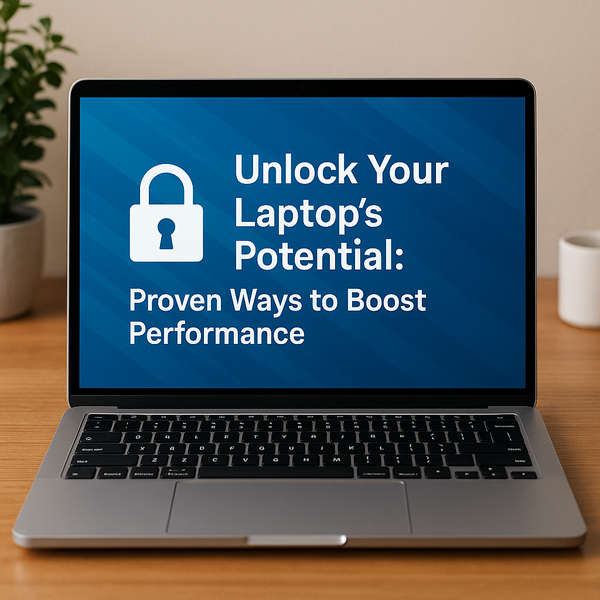
Is your once speedy laptop now crawling along, taking ages to boot up or open applications? A slow computer can be incredibly frustrating, hindering productivity and enjoyment. Fortunately, you don't always need to rush out and buy a new one. Many common causes of sluggish performance can be addressed with simple tweaks, maintenance, or even minor upgrades. Let's explore effective methods to revitalize your laptop and get it running smoothly again.
Free Up Disk Space
One of the most common reasons for a slow laptop is a cluttered hard drive. When your system drive (usually C:) is nearly full, Windows or your operating system struggles to function efficiently. It needs free space for temporary files, updates, and virtual memory (swap file). Start by uninstalling programs you no longer use. Go to 'Apps & features' in Windows Settings and remove unnecessary software. Next, run Disk Cleanup, a built-in Windows tool, to remove temporary files, system logs, recycle bin contents, and other junk. You can also use third-party cleaning tools, but be cautious and choose reputable ones. Don't forget to clear your browser's cache and cookies regularly, as these can accumulate over time and slow down browsing.
Manage Startup Programs
Many applications are set to launch automatically when you start your laptop. While some are necessary, many are not and only serve to increase boot time and consume valuable system resources in the background. Open the Task Manager (Ctrl + Shift + Esc), go to the 'Startup' tab, and assess the 'Startup impact' of each program. For programs with high impact that you don't need running constantly, right-click and select 'Disable'. Only disable programs you are certain aren't critical system components or essential security software. Reducing the number of startup programs can dramatically decrease the time it takes for your laptop to become usable after booting.
Upgrade Your RAM
Random Access Memory (RAM) is crucial for multitasking. If your laptop has only 4GB or less of RAM, upgrading it is often the single most effective way to boost performance, especially if you run multiple applications simultaneously or use memory-intensive programs like video editors or modern web browsers with many tabs open. Adding more RAM allows your system to handle more tasks without resorting to slower virtual memory stored on the hard drive. Check your laptop's specifications to see the maximum supported RAM and the number of slots available. Upgrading RAM is a relatively inexpensive and straightforward process for most laptops, providing a significant performance uplift.
Switch to an SSD
If your laptop still uses a traditional Hard Disk Drive (HDD), upgrading to a Solid State Drive (SSD) is perhaps the *most* impactful upgrade you can make for overall speed. SSDs have no moving parts and access data significantly faster than HDDs. This leads to drastically reduced boot times, faster application loading, and snappier overall system responsiveness. While an SSD upgrade requires either cloning your existing drive or performing a fresh installation of your operating system, the performance benefits are undeniable and make the effort worthwhile. Even switching your primary boot drive to a smaller SSD and keeping a larger HDD for storage can transform your laptop's speed.
Run Antivirus and Malware Scans
Malicious software, such as viruses, malware, and spyware, can severely impact your laptop's performance. These programs often run in the background, consuming CPU power, memory, and network bandwidth. Ensure you have reputable antivirus software installed and kept up-to-date. Perform regular full system scans to detect and remove any threats. If you suspect an infection or your regular scanner isn't finding anything but performance is still poor, try running a scan with a different, perhaps more specialized, anti-malware tool. Keeping your system clean is fundamental to maintaining good performance.
Update Your Drivers and Operating System
Outdated drivers for hardware components like your graphics card, network adapter, and chipset can lead to performance issues and instability. Manufacturers frequently release driver updates that improve performance, fix bugs, and add compatibility. Use your operating system's update feature (Windows Update) to keep Windows itself current, as Microsoft often includes performance optimizations and security patches in updates. For graphics drivers, it's best to download the latest versions directly from the manufacturer's website (NVIDIA, AMD, Intel) as they often provide more recent versions than Windows Update. Keeping your system and drivers updated ensures your hardware and software are working together as efficiently as possible.
Adjust Power Settings
In Windows, the default power plan is often set to 'Balanced', which conserves energy by slightly reducing performance. For maximum performance when plugged in, consider switching your power plan to 'High performance'. This setting allows your CPU and other components to run at their full potential. Be aware that this will consume more power and generate more heat, so it's best used when your laptop is plugged in and on a stable surface for adequate ventilation. For battery use, 'Balanced' or 'Power saver' are usually better options.
Consider a Factory Reset
If you've tried everything else and your laptop is still slow, a factory reset or a clean installation of your operating system might be the answer. Over time, your system can accumulate bloatware, corrupted files, conflicting software, and registry errors that are difficult to clean up manually. A fresh start wipes the drive (make sure to back up your data first!) and reinstalls the operating system, giving you a clean slate. While it's a drastic step, it often resolves deep-seated performance issues and makes your laptop feel like new again. Reinstall your essential applications one by one to avoid cluttering the system immediately.
Boosting your laptop's performance doesn't always require technical expertise or significant expense. By implementing a combination of these strategies – from simple cleanup and software management to potential hardware upgrades – you can significantly improve your laptop's speed and responsiveness. Identify the bottlenecks in your system and apply the most relevant tips to get your machine running at its best.

